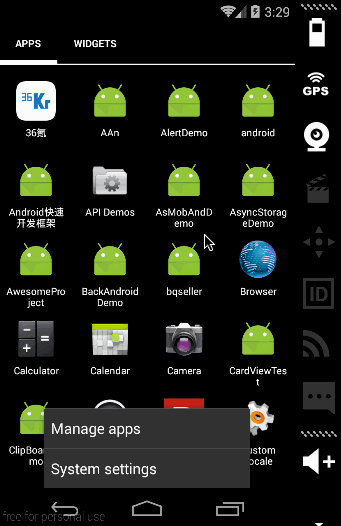本文主要包括以下内容
- ToastAndroid模块
- Alert模块
- NetInfo模块
- AsyncStorage模块
- Dimensions模块
- BackAndroid模块
ToastAndroid模块
该ToastAndroid模块是把Android平台原生模块Toast封装成一个JS模块使用,来进行弹出一个toast消息。该模块有一个’show’方法会传入下面两个参数:①:message string 字符串格式,设置要进行toast显示的文本 ②:duration int格式 toast消息弹出显示的时长。有两个可选值ToastAndroid.SHORT或者ToastAndroid.LONG
example
/**
* Sample React Native App
* https://github.com/facebook/react-native
*/
'use strict';
import React, {
AppRegistry,
Component,
StyleSheet,
Text,
View,
ToastAndroid,
TouchableHighlight,
} from 'react-native';
class CustomButton extends React.Component {
render() {
return (
<TouchableHighlight
style={styles.button}
underlayColor="#a5a5a5"
onPress={this.props.onPress}>
<Text style={styles.buttonText}>{this.props.text}</Text>
</TouchableHighlight>
);
}
}
class ToastAndroidDemo extends Component {
render() {
return (
<View>
<Text style={styles.welcome}>
点击弹出短时间的toast
</Text>
<CustomButton text="点击弹出短时间toast"
onPress={()=>ToastAndroid.show('点击我好疼,短时间的~',ToastAndroid.SHORT)}/>
<Text style={styles.welcome}>
点击弹出长时间的toast
</Text>
<CustomButton text="点击弹出长时间toast"
onPress={()=>ToastAndroid.show('点击我好疼,长时间的~',ToastAndroid.LONG)}/>
</View>
);
}
}
const styles = StyleSheet.create({
button: {
margin:5,
backgroundColor: 'white',
padding: 15,
borderBottomWidth: StyleSheet.hairlineWidth,
borderBottomColor: '#cdcdcd',
}
});
AppRegistry.registerComponent('ToastAndroidDemo', () => ToastAndroidDemo);
effect

Alert模块
Alert模块是创建弹出一个弹框,显示一个标题以及相关信息内容。该弹出框可以提供一系列的可选按钮,点击任何一个按钮都会调用onPress方法并且关闭弹框。默认情况下,该只会显示一个’确定’按钮。
iOS平台可以指定多个数量的button,但是在Android平台上面最多只能指定三个按钮。Android平台的弹出框的按钮有’中间态’,’取消’,’确认’三种状态
1.如果你只有指定了一个按钮,那么该为’positive’ (例如:确定)
2.如果你指定了两个按钮,那么该会’negative’,’positive’ (例如:确定,取消)
3.如果你指定了三个按钮,那么该会’neutral’,’negative’,’positive’(例如:稍后再说,’确定’,’取消’)
example
/**
* React Native Alert模块具体使用实例
* https://github.com/facebook/react-native
*/
'use strict';
import React, {
AppRegistry,
Component,
StyleSheet,
Text,
View,
Alert,
ToastAndroid,
TouchableHighlight,
} from 'react-native';
class CustomButton extends React.Component {
render() {
return (
<TouchableHighlight
style={styles.button}
underlayColor="#a5a5a5"
onPress={this.props.onPress}>
<Text style={styles.buttonText}>{this.props.text}</Text>
</TouchableHighlight>
);
}
}
class AlertDemo extends Component {
render() {
return (
<View>
<Text style=>
弹出框实例
</Text>
<CustomButton text='点击弹出默认Alert'
onPress={()=>Alert.alert('温馨提醒','确定退出吗?')}
/>
<CustomButton text='点击弹出两个按钮的Alert'
onPress={()=>Alert.alert('温馨提醒','确定退出吗?',[
{text:'取消',onPress:()=>ToastAndroid.show('你点击了取消~',ToastAndroid.SHORT)},
{text:'确定',onPress:()=>ToastAndroid.show('你点击了确定~',ToastAndroid.SHORT)}
])}
/>
<CustomButton text='点击弹出三个按钮的Alert'
onPress={()=>Alert.alert('温馨提醒','确定退出吗?',[
{text:'One',onPress:()=>ToastAndroid.show('你点击了One~',ToastAndroid.SHORT)},
{text:'Two',onPress:()=>ToastAndroid.show('你点击了Two~',ToastAndroid.SHORT)},
{text:'Three',onPress:()=>ToastAndroid.show('你点击了Three~',ToastAndroid.SHORT)}
])}
/>
</View>
);
}
}
const styles = StyleSheet.create({
button: {
margin:5,
backgroundColor: 'white',
padding: 15,
borderBottomWidth: StyleSheet.hairlineWidth,
borderBottomColor: '#cdcdcd',
}
});
AppRegistry.registerComponent('AlertDemo', () => AlertDemo);
effect
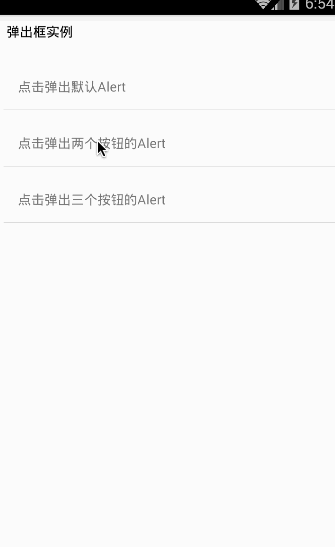
NetInfo模块
官方实例代码
NetInfo.fetch().done((reach) => {
console.log('Initial: ' + reach);
});
function handleFirstConnectivityChange(reach) {
console.log('First change: ' + reach);
NetInfo.removeEventListener(
'change',
handleFirstConnectivityChange
);
}
NetInfo.addEventListener(
'change',
handleFirstConnectivityChange
);
在Android平台上面为了获取网络状态,我们需要在android项目的AndroidManifest.xml文件中配置以下的权限:
<uses-permission android:name="android.permission.ACCESS_NETWORK_STATE" />
isConnectionExpensive(判断连接的网络是否计费)
该方法只适合Android平台,用来判断当前连接的网络是否需要收费。例如当用户连接的是移动数据网络,那么会判断成该网络是需要计费的。具体判断代码如下:
NetInfo.isConnectionExpensive((isConnectionExpensive) => {
console.log('Connection is ' + (isConnectionExpensive ? 'Expensive' : 'Not Expensive'));
});
isConnected
该方法是合适所有的平台,通过异步方法来获取当前与没有网络连接,具体检测代码实例如下:
NetInfo.isConnected.fetch().done((isConnected) => {
console.log('First, is ' + (isConnected ? 'online' : 'offline'));
});
function handleFirstConnectivityChange(isConnected) {
console.log('Then, is ' + (isConnected ? 'online' : 'offline'));
NetInfo.isConnected.removeEventListener(
'change',
handleFirstConnectivityChange
);
}
NetInfo.isConnected.addEventListener(
'change',
handleFirstConnectivityChange
);
NetInfo基本用法,进行检测当前设备的网络连接状态,网络详细信息已经是否计费,具体代码如下:
/**
* Sample React Native App
* https://github.com/facebook/react-native
*/
'use strict';
import React, {
NetInfo,
AppRegistry,
Component,
StyleSheet,
Text,
View,
ToastAndroid,
} from 'react-native';
class NetInfoDemo extends Component {
constructor(props){
super(props);
this.state = {
isConnected: null,
connectionInfo:null,
};
}
componentDidMount() {
NetInfo.isConnected.addEventListener(
'change',
this._handleConnectivityChange
);
//检测网络是否连接
NetInfo.isConnected.fetch().done(
(isConnected) => { this.setState({isConnected}); }
);
//检测网络连接信息
NetInfo.fetch().done(
(connectionInfo) => { this.setState({connectionInfo}); }
);
}
componentWillUnmount() {
NetInfo.isConnected.removeEventListener(
'change',
this._handleConnectivityChange
);
}
_handleConnectivityChange(isConnected) {
ToastAndroid.show((isConnected ? 'online' : 'offline'),ToastAndroid.SHORT);
}
render() {
return (
<View >
<Text style={styles.welcome}>
当前的网络状态
</Text>
<Text style={styles.welcome}>
{this.state.isConnected ? '网络在线' : '离线'}
</Text>
<Text style={styles.welcome}>
当前网络连接类型
</Text>
<Text style={styles.welcome}>
{this.state.connectionInfo}
</Text>
<Text style={styles.welcome}>
当前连接网络是否计费
</Text>
<Text style={styles.welcome}>
{NetInfo.isConnectionExpensive === true ? '需要计费' : '不要'}
</Text>
</View>
);
}
}
const styles = StyleSheet.create({
welcome: {
fontSize: 16,
textAlign: 'left',
margin: 10,
},
});
AppRegistry.registerComponent('NetInfoDemo', () => NetInfoDemo);
effect
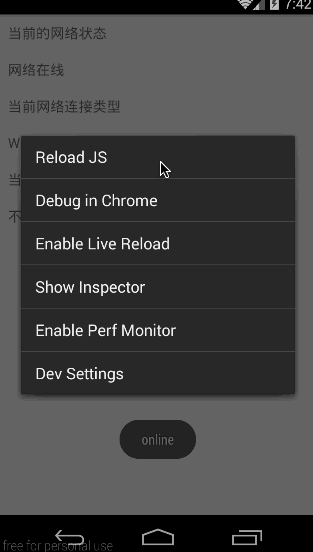
AsyncStorage模块
AsyncStorage模块对于App客户端来讲是一个简单的,异步,持久化的键-值对存储系统,该模块的使用可以用来代替本地存储模块。从官方文档看出:官方建议我们最好针对AsyncStorage进行一下抽象的封装在进行使用,而且不是直接拿AsyncStorage进行使用。因为使用AsyncStorage是操作全局的。
当前模块是对原生实现提供了一个比较简单的封装。尽可能的提供一个比较清晰的JS API,返回正确的错误对象,简单并且单一的方法,每个方法都会返回一个Promise对象
[注].Promise对象:是用来传递异步操作的消息。它代表某个未来才会知道结果的事件(通常是一个异步操作),并且这个事件提供统一的API,可供进一步处理。
Promise对象有以下两个特点:
1.对象的状态不受外界影响。2.一旦状态改变就不会改变,任何时候都可以得到这个结果。
使用实例
/**
* Sample React Native App
* https://github.com/facebook/react-native
*/
'use strict';
import React, {
AppRegistry,
Component,
StyleSheet,
Text,
View,
AsyncStorage,
TouchableHighlight,
} from 'react-native';
var STORAGE_KEY_ONE = '@AsyncStorageDemo:key_one';
var STORAGE_KEY_MESSAGE = '@AsyncStorageDemo:key_message';
//简单封装一个组件
class CustomButton extends React.Component {
render() {
return (
<TouchableHighlight
style={styles.button}
underlayColor="#a5a5a5"
onPress={this.props.onPress}>
<Text style={styles.buttonText}>{this.props.text}</Text>
</TouchableHighlight>
);
}
}
class AsyncStorageDemo extends Component {
constructor(props){
super(props);
this.state={
messages:[],
};
}
//组件挂载之后回调方法
componentDidMount(){
this._loadInitialState().done();
}
//初始化数据-默认从AsyncStorage中获取数据
async _loadInitialState(){
try{
var value=await AsyncStorage.getItem(STORAGE_KEY_ONE);
if(value!=null){
this._appendMessage('从存储中获取到数据为:'+value);
}else{
this._appendMessage('存储中无数据,初始化为空数据');
}
}catch(error){
this._appendMessage('AsyncStorage错误'+error.message);
}
}
//进行储存数据_ONE
async _saveValue_One(){
try{
await AsyncStorage.setItem(STORAGE_KEY_ONE,'我是老王');
this._appendMessage('保存到存储的数据为:'+'我是老王');
}catch(error){
this._appendMessage('AsyncStorage错误'+error.message);
}
}
//进行存储数据删除_ONE
async _removeValue_One(){
try{
await AsyncStorage.removeItem(STORAGE_KEY_ONE);
this._appendMessage('数据删除成功...');
}catch(error){
this._appendMessage('AsyncStorage错误'+error.message);
}
}
//进行把message信息添加到messages数组中
_appendMessage(message){
this.setState({messages:this.state.messages.concat(message)});
}
render() {
return (
<View>
<Text style={styles.welcome}>
AsyncStorage使用实例
</Text>
<CustomButton text='点击存储数据_我是老王' onPress={/*this._saveValue_One*/ ()=>{this._saveValue_One()} }/>
<CustomButton text='点击删除数据' onPress={()=>{this._removeValue_One()}}/>
<Text style={styles.content}>信息为:</Text>
{this.state.messages.map((m) => <Text style={styles.content} key={m}>{m}</Text>)}
</View>
);
}
}
const styles = StyleSheet.create({
welcome: {
fontSize: 14,
textAlign: 'left',
margin: 10,
},
content:{
fontSize: 13,
textAlign: 'left',
margin: 10,
},
button: {
margin:5,
backgroundColor: 'white',
padding: 15,
borderBottomWidth: StyleSheet.hairlineWidth,
borderBottomColor: '#cdcdcd',
}
});
AppRegistry.registerComponent('AsyncStorageDemo', () => AsyncStorageDemo);
effect
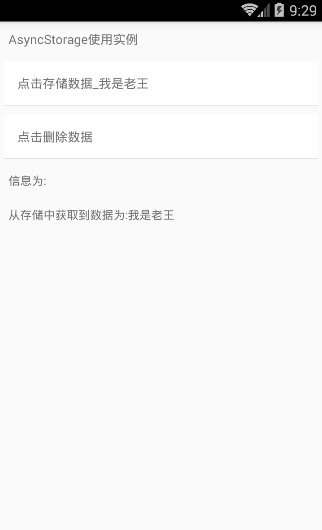
Dimensions模块
example
/**
* Sample React Native App
* https://github.com/facebook/react-native
*/
'use strict';
import React, {
AppRegistry,
Component,
StyleSheet,
Text,
View,
Dimensions,
} from 'react-native';
class DimensionsDemo extends Component {
render() {
return (
<View style={styles.container}>
<Text style={styles.welcome}>
屏幕信息如下:
</Text>
<Text style={styles.instructions}>
当前屏幕宽度:+{Dimensions.get('window').width};
</Text>
<Text style={styles.instructions}>
当前屏幕高度:'+{Dimensions.get('window').height};
</Text>
</View>
);
}
}
const styles = StyleSheet.create({
container: {
flex: 1,
justifyContent: 'center',
alignItems: 'center',
backgroundColor: '#F5FCFF',
},
instructions: {
textAlign: 'center',
color: '#333333',
marginBottom: 5,
},
});
AppRegistry.registerComponent('DimensionsDemo', () => DimensionsDemo);
effect
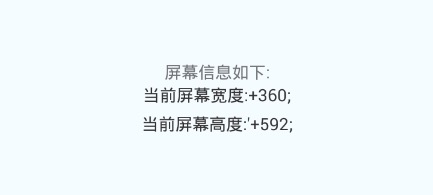
BackAndroid模块
BackAndroid模块用来进行拦截硬件设备的Back返回键事件。如果没有设置任何监听函数或者监听函数返回false,那么会调用默认的返回键功能进行退出应用
BackAndroid.addEventListener('hardwareBackPress', function() {
if (!this.onMainScreen()) {
this.goBack();
return true;
}
return false;
});
example
/**
* Sample React Native App
* https://github.com/facebook/react-native
*/
'use strict';
import React, {
AppRegistry,
Component,
StyleSheet,
Text,
View,
BackAndroid,
ToastAndroid,
} from 'react-native';
var count=2;
class BackAndroidDemo extends Component {
//组件挂载的时候调用
componentDidMount(){
BackAndroid.addEventListener('hardwareBackPress',function(){
if(count>=1){
ToastAndroid.show('收到点击返回键信息...'+count,ToastAndroid.SHORT);
count--;
return true;
}else{
return false;
}
});
}
render() {
return (
<View style={styles.container}>
<Text style={styles.welcome}>
BackAndroid模块使用实例
</Text>
<Text style={styles.instructions}>
请点击返回键查看效果...
</Text>
</View>
);
}
}
const styles = StyleSheet.create({
container: {
flex: 1,
justifyContent: 'center',
alignItems: 'center',
backgroundColor: '#F5FCFF',
},
welcome: {
fontSize: 20,
textAlign: 'center',
margin: 10,
},
instructions: {
textAlign: 'center',
color: '#333333',
marginBottom: 5,
},
});
AppRegistry.registerComponent('BackAndroidDemo', () => BackAndroidDemo);
effect